Let's Get Started on your Project!
Whether you’re looking to set up new systems at home or in the office, or simply need your current systems evaluated, you’ve come to the right place. Feel free to ask away!
Get in Touch
Don't hesitate to contact us.
The earlier we can collaborate during the design process, the better your project will be. Schedule a consultation to discuss your project. Reach out TODAY so we can get started!
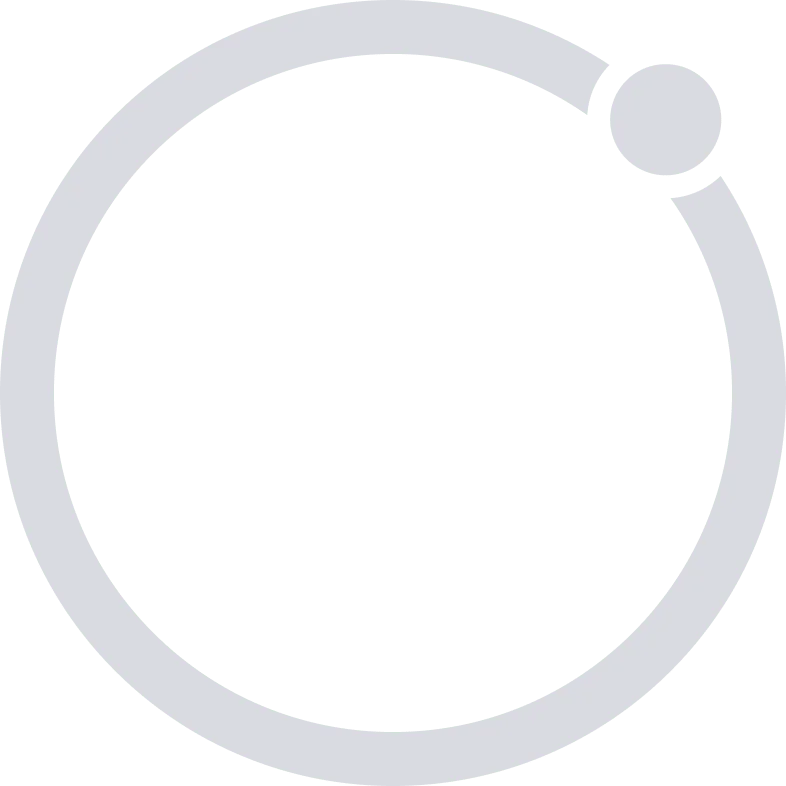
We're ready to help with your project!
Pro-TechT Dallas/Fort Worth
Pro-TechT Austin
Do you have an alarm system monitored by Pro-TechT and need to call our Monitoring Center? Call 214-461-8444
