Setting up a home network can feel a bit overwhelming at first, but honestly, it’s not as tricky as it seems. A home network connects your devices so they can share the internet and talk to each other, making life a whole lot easier—whether you’re streaming, working, or gaming. If you want smooth movie nights, reliable Zoom calls, or just less lag in your games, a solid network makes a world of difference.

You really don’t have to be a tech whiz to get started. With some basic gear and a few simple steps, you can put together a network that works for your space and keeps your gadgets happy. Knowing a few basics up front goes a long way to avoiding headaches and keeping things safe.
This guide covers the essentials to help you get your home network up and running. We’ll look at what equipment to pick, how to set it up, and ways to make sure everything works together smoothly.
Understanding Home Network Installation
Setting up a home network is really about figuring out what gear you need and how it’ll all work together. You’ll want to decide whether you’re going wired, wireless, or a mix, and plan where everything will go for the best results.
Key Network Components
Let’s start with the basics. The modem is your link to the outside internet—it connects to your provider (DSL, cable, fiber, whatever). The router shares that connection with all your home’s devices, either over cables or Wi-Fi.
Sometimes you’ll get a combo modem/router (often called a broadband router). For wired networks, you’ll need Ethernet cables to hook up computers, printers, and so on. If you’re going wireless, your router creates a Wi-Fi network for phones, tablets, and smart TVs. You might also add switches for extra wired ports or range extenders if you’ve got a big house.
Types of Home Networks
Most folks use either wired or wireless networks (or both). Wired is all about speed and reliability—great for gaming rigs and desktops. Wireless gives you freedom to move around with your laptop or phone, though it can be a bit slower or spotty if you’re far from the router or have thick walls. Mixing both is pretty common: wired where you need speed, Wi-Fi everywhere else.
Network Diagrams and Planning
It’s honestly worth sketching out a home network diagram before you start. Map out where your modem, router, and devices will live, plus where cables will run or where Wi-Fi should reach.
Think about how you’ll run cables through walls, under floors, whatever’s safest and cleanest. Mark out Wi-Fi coverage so you don’t end up with dead zones. Whether you use a napkin, notebook, or some free software, a little planning now saves a lot of frustration later.
Setting Up a Wired Home Network
Going wired? You’ll get super-fast, stable connections for all your devices. The setup means picking the right cables, organizing your wiring, and sometimes adding hardware like switches or patch panels. A little patience and planning go a long way.
Essential Tools and Cables
You don’t need a truckload of tools, but a few are must-haves. Grab a drill and fish tape for running cables through walls or ceilings. A crimping tool is handy for putting RJ45 connectors on your cables. You’ll also want keystone jacks and wall plates for tidy, finished ports.
Stock up on network cables, connectors, and plenty of cable ties or clips for cable management. A screwdriver and wire stripper help prep everything safely. Having your stuff ready before you start makes things way less stressful.
Ethernet Cable Selection
Picking the right Ethernet cable matters for speed and reliability. Here’s the quick rundown:
- Cat5e: Up to 1 Gbps, cheap and cheerful.
- Cat6: Handles 10 Gbps (for shorter runs), beefier wires.
- Cat6a: Even better shielding, 10 Gbps up to 100 meters.
Go with UTP (Unshielded Twisted Pair) for most spots, but grab shielded cables if you’re running near lots of electrical stuff. If you’re tucking cables inside walls, look for CMP or CMR ratings for safety.
Network Switches and Patch Panels
A network switch is your traffic cop—it connects all your wired gear and keeps data moving. For most homes, an 8 or 16-port gigabit switch is plenty, but more ports mean more room to grow.
A patch panel keeps things organized at your main hub. All your Ethernet cables plug in here, making upgrades or troubleshooting way less of a headache. Pair with keystone jacks for clean connections, and definitely label your ports so you know what’s what.
Cable Management and Installation Tips
Good cable management is more than just looks—it keeps your network running right. Bundle cables together, use ties, and avoid sharp bends that can mess things up.
Wall plates and labeled ports give everything a finished, pro feel. Try to keep cables away from power lines to dodge interference. Always test each Ethernet connection with a cable tester before you call it done. It’s worth the extra minute to catch any mistakes early.
Building a Wireless Home Network
For wireless setups, it’s all about picking the right Wi-Fi standards, making sure your signal is strong, and connecting your devices the right way. With a bit of care, you’ll get fast, reliable Wi-Fi all over the house—no more fighting over the best spot for Netflix.
Wi-Fi Standards and Bands
There are a couple of main Wi-Fi standards to know: Wi-Fi 5 (802.11ac) and Wi-Fi 6 (802.11ax). Wi-Fi 6 is newer, faster, and handles lots of devices better—worth it if you’ve got a smart home or big family.
Your router will use 2.4 GHz and 5 GHz bands. 2.4 GHz covers more ground but isn’t as fast and can get crowded. The 5 GHz band is quicker and less busy, but doesn’t reach as far. Most routers these days do both, so you get the best of each.
Look for a wireless access point that supports Wi-Fi 6 if you want to future-proof your setup and keep things speedy.
Optimizing Signal Strength and Range
Signal quality can make or break your Wi-Fi. Put your router somewhere central, away from thick walls and metal stuff that blocks signals. Higher up—think a shelf—usually works better.
If you’ve got Wi-Fi dead spots, grab some signal boosters or extenders. They pick up your Wi-Fi and push it farther, so you don’t lose connection in the basement or backyard.
Other electronics and neighbor networks can mess with your signal. Try changing your router’s channel or switching between the 2.4 GHz and 5 GHz bands to dodge interference and keep speeds up.
Connecting Wireless Devices
Once your Wi-Fi is live, just connect your gadgets—TVs, laptops, phones. Usually, you’ll pick your network from the list and punch in your password.
Give your 2.4 GHz and 5 GHz bands clear names (SSIDs) so you know which is which. Stuff that needs speed, like smart TVs, should use 5 GHz. Phones or basic devices can stick with 2.4 GHz for better reach.
Keep devices updated for better security and performance. And don’t forget to lock down your network with a strong password and WPA3 or WPA2 encryption in your router settings.
Optimizing Performance and Security
If you want your home network to stay fast and safe, focus on performance tweaks, security settings, and a bit of regular upkeep. These steps keep your data moving quickly, protect your stuff from digital threats, and help you spot problems before they get annoying.
Improving Network Speeds
If you want better Wi-Fi, try putting your router somewhere central and open—avoid tucking it behind walls or near anything metal. It really does help your signal reach every corner. And hey, it’s smart to run a speed test now and then to see how things are going.
Honestly, wired connections are usually faster and more reliable than Wi-Fi. If you can, plug in with Ethernet cables. If that’s a hassle, maybe look into powerline adapters—they’re not perfect, but they work in a pinch.
Don’t forget to update your router’s firmware. Those updates can fix bugs and sometimes even boost performance.
Try tweaking your router’s channel settings to dodge interference from neighbors. Also, if too many devices are online at once, things can really slow down, so keep an eye on that.
Ensuring Secure Home Networks
Change the default username and set a strong password for your router’s admin page. Those factory credentials are just too easy to guess.
Go for WPA3 encryption if your router has it. If not, WPA2 works, but it’s not quite as safe. Stay away from WEP—it’s outdated and risky.
Switch on your router’s firewall to block unwanted visitors. If you have guests, set up a guest network so they don’t get full access.
Let DHCP handle IP addresses automatically, and check which devices are connected so you can spot anything weird.
Pick Wi-Fi passwords that aren’t obvious. It’s a pain, but change them from time to time for better security.
Troubleshooting and Maintenance
If your internet feels sluggish or cuts out, check your signal strength. Sometimes, just moving the router or adding a Wi-Fi extender can make a difference.
Give your router a restart every so often—it clears out the memory and can solve random hiccups.
When websites crawl, try using ping or traceroute to see where things are slowing down. It’s not rocket science, but it helps.
Too many gadgets online? That’ll bog things down. Try to limit how many are connected at once.
If you haven’t already, keep your router’s firmware up to date. It patches security gaps and helps with stability.
Still having issues? Sometimes a factory reset is the only way to wipe out stubborn problems—just be ready to set things up again from scratch.
Frequently Asked Questions

Setting up a home network lets you share your internet, files, and devices between all your gadgets. It’s also a good way to keep your data safe and your connection running smoother.
Is it worth having a home network?
Definitely, you can get online with all your devices without paying extra, and it’s way easier to share printers or files with everyone at home.
Do I need a router for a home network?
Yep, you do. The router ties all your stuff together and keeps traffic flowing between your devices and the modem. It’s needed for both wired and wireless setups.
Why is network installation important?
Getting things set up right means your devices work faster and don’t drop out. Plus, it helps keep out unwanted users and protects your privacy.
What are the disadvantages of a Wi-Fi network?
Wi-Fi signals tend to get weaker or slower as you move farther from the router. Wireless networks can also run into interference from other gadgets nearby. Plus, if you don’t use strong passwords or keep things updated, you’re looking at higher security risks—nobody wants that headache.