Setting up a network at home or in the office isn’t as daunting as it sounds. A reliable network provides fast internet access, facilitates seamless communication among all devices, and safeguards your data. Whether you’re working, gaming, or just streaming your favorite shows, a solid installation really does matter.
Learning how to pick the right cables, routers, and Wi-Fi settings can save you a lot of hassle. A well-configured network setup can now save you from slow speeds, dropped connections, and even security headaches down the road.

Don’t let tech jargon or complicated steps keep you from getting online. Here, you’ll find straightforward ways to set up wired and wireless networks, a rundown of what equipment you actually need, plus some honest tips to get your network up and running without a hitch.
Understanding Network Installation
Network installation is all about connecting devices—computers, printers, you name it—so they can share data and resources. A good setup starts with knowing the network types, the gear you’ll need, and, honestly, sometimes letting pros handle the tricky bits so you don’t end up with a mess later.
Types of Networks
The basics? You’ve got Local Area Networks (LANs), Wide Area Networks (WANs), and Wireless Networks. LANs are for smaller spaces—think homes or offices. You can connect devices with cables or wirelessly, which makes sharing stuff like printers or files simple.
WANs? Those stretch across cities or even countries, using high-speed lines and routers to keep everything talking. Wireless networks (Wi-Fi) let you ditch the cables, but thick walls and random obstacles can mess with your signal sometimes.
Comparison Table:
| Network Type | Area Covered | Main Purpose |
| LAN | Small | Share resources locally |
| WAN | Large | Link distant sites |
| Wireless/Wi-Fi | Varies | Flexible and cable-free access |
Pick the network type that fits your space and the number of devices you want to connect. There’s no one-size-fits-all here.
Essential Components
Every network needs some basics to function. Routers direct traffic so your data ends up where it should. Switches keep data flowing smoothly between devices. Ethernet cables tie everything together for wired setups.
Wireless networks use access points for things like phones and tablets. Firewalls are your security guards, keeping out threats. And you’ll need network cards in each device so they can join in.
Quality gear matters—a lot. Old or damaged parts? They’re just asking for slowdowns or random failures.
Basic Network Component List:
- Router
- Switch(es)
- Ethernet cables or Wi-Fi access points
- Network cards (in computers or other devices)
- Firewall (software or hardware)
Benefits of Professional Installation
A pro installer handles the planning, hardware, and testing. You skip the rookie mistakes that can lead to sluggish speeds or security holes. They’ll set up your layout for what you actually need and make sure it follows best practices.
They’ll also handle firewall setup, software updates, and spot weak points before they turn into problems. Letting experts deal with tricky wiring or device setup saves you time and future headaches.
If you hit a wall—literally or figuratively—don’t hesitate to call in help. Getting expert backup can save you from bigger issues later. You get to focus on your work, not on chasing down network gremlins.
Network Installation Process
Setting up a network is a step-by-step thing. Each part matters, making sure your network is fast, secure, and actually fits your space.
Initial Site Assessment
A site assessment kicks things off. Walk around, check the building layout, look for thick walls or metal that could mess with signals, and decide where your gear should go.
List out the devices and cables you’ll need. Think about how many people will use the network and what they’ll be doing—streaming, big file transfers, whatever. Don’t forget to measure cable lengths so you don’t run into issues later.
Mapping out everything at the start makes picking the right gear and getting full coverage way easier.
Network Design Planning
After the site assessment, start planning your network design. Choose a layout—star, mesh, or bus—based on your needs and budget. Star topologies are popular in offices and schools for a reason: they’re reliable and easy to manage.
Make a list of hardware like switches, routers, and access points. Sketch a diagram showing how everything connects. Decide on cable types, like Cat6, if you want fast speeds.
Plan for growth. Make sure your design can handle more users or devices down the road. Leaving room for expansion now will save you headaches later.
Configuration and Setup
Once you’ve got your design, start installing hardware where you planned. Begin at the network hub, then branch out—run cables, mount switches, set up wireless points. Label each cable and device so you’re not guessing during future fixes.
Install any management software you need. Set up IP addresses, security (go with WPA3 for Wi-Fi if you can), and firewall rules. Make sure every device is talking on the right network segment.
Keep notes on your setup steps. Trust me, future-you will thank you when it’s time to troubleshoot or upgrade. Sticking to your plan helps avoid silly mistakes.
Testing and Troubleshooting
Testing is non-negotiable. Run connectivity checks for both wired and wireless devices. Use tools to see speed, signal strength, and coverage everywhere. Hunt down dead zones or slow spots—they’re easier to fix now than later.
Test security: passwords, firewall rules, the works. Try real-world tasks—big downloads, video calls, gaming—to see if the network holds up. If you hit snags, check cables, device settings, or move things around as needed.
Keep a checklist of common challenges like interference or misconfigured hardware. Fix them fast so your network is solid from day one.
Best Practices for Network Installation

Good planning, solid hardware, and smart protection are the backbone of a stable network. How you lay things out and what gear you pick will shape how well your network works day-to-day.
Cabling Standards
Stick to trusted cabling standards for performance and easy fixes. Use quality cables like Cat6 or Cat6a for faster speeds and less interference. Always label both ends of your cables—it’s a lifesaver during repairs.
Plan cable runs to avoid sharp bends and sources of electrical noise, like AC units or power lines. Use trays and zip ties to keep things tidy and help airflow in server rooms. It’ll also make finding faults less of a pain.
Test each cable with a network tester to catch wiring errors early. For bigger spaces, look into structured cabling as outlined in industry standards.
Equipment Placement
Where you put routers, switches, and servers really matters. Keep gear in cool, dry, well-ventilated spots to avoid overheating. Racks save space and keep things safe from dust or accidents.
Steer clear of strong magnets and direct sunlight—both can mess with your hardware. A smart layout makes cable management easier and cuts down on signal loss.
Use an uninterruptible power supply (UPS) for critical hardware to avoid data loss during power cuts. Grouping similar devices helps monitoring tools do their job and makes troubleshooting simpler.
Security Considerations
Security is a must-have, not an afterthought. Change default passwords on all network gear. Use firewalls between your network and the internet to control what comes in and goes out.
Limit who can physically access your network hardware—lock up cabinets or server rooms. Turn on port security on switches to keep out unauthorized devices. Setting up separate VLANs for teams or departments keeps sensitive info where it belongs.
Keep firmware and software up-to-date with the latest patches. Use monitoring software to spot weird activity and respond quickly.
Post-Installation Support and Maintenance
Once your network’s up and running, you can’t just forget about it. Ongoing support keeps things humming along and helps you dodge those annoying outages or slowdowns. Plus, it’s a big part of keeping everything secure.
Ongoing Monitoring
With continuous monitoring, you get a live look at how your network’s behaving. The right tools and alerts can tip you off to slow speeds, device hiccups, or even security threats before they turn into real headaches. Catching issues early means less disruption—who doesn’t want that?
Benefits of ongoing monitoring include:
- Early discovery of hardware failures or network outages
- Improved security through quick detection of suspicious activity
- Easier tracking of bandwidth use for better planning
Automated systems can handle most routine checks, so you don’t have to hover over dashboards all day. Many providers offer support with regular reports and a hand when something pops up. It’s honestly a relief to know your bases are covered.
Regular Updates
Updates—yeah, they matter. Updating your network software and devices isn’t just about speed; it’s about plugging security holes and fixing bugs you might not even know exist. Miss an update, and suddenly you’re wide open to malware or worse.
Set yourself a reminder (or automate it, honestly) to check for updates on your operating systems, firmware, and antivirus. Don’t forget to change up your passwords and review who’s got access every so often.
Keep a simple log of what you’ve updated and when. It’s a lifesaver if things go sideways, and you need to backtrack. Plus, it helps you spot patterns if problems keep cropping up.
Frequently Asked Questions
Network installation isn’t just about plugging things in. You’ll want to plan for layout, security, and performance if you want things to work right. Knowing your options and what to look out for can save you a lot of hassle.
What are the three types of network installation?
Basically, you’ve got three choices: wired, wireless, and hybrid. Wired networks use cables—think offices that need steady, fast connections. Wireless setups rely on Wi-Fi, which is great if you want to move stuff around. Hybrid networks mix both, so you get stability and flexibility in one shot.
What are the factors to consider when installing a network?
You’ll need to consider the size of your space, how many devices you’re supporting, and what kind of data you’ll be moving around. Watch out for thick walls or weird building layouts—they can mess with your signal. Security, room for future growth, and keeping good records all make life easier down the road.
Why is network installation important?
A reliable network lets your devices actually talk to each other without drama. If you set things up right from the start, you’ll have fewer headaches and smoother days. It just makes sense—less downtime, easier fixes, and your business keeps rolling.
What are the 4 types of networking?
There are four main types of networking: personal area networks (PAN), local area networks (LAN), metropolitan area networks (MAN), and wide area networks (WAN). PANs handle really short distances—think syncing your phone with your laptop or connecting a wireless headset. LANs are what you’ll find in most homes or offices, letting computers and devices talk to each other within the same building. Then there’s MAN, which stretches across a whole city, and WAN, which links up devices over massive distances—sometimes even between countries.